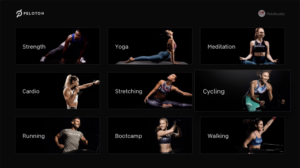This morning, users who logged onto their bike or tread were greeted by a popup message saying that the Peloton Digital app was now available on Apple TV.
As is sometimes the case with newly released Apple TV apps, many users who then went to their Apple TV to search for it were frustrated to find it wasn’t showing as available to install. We have a workaround/trick for those wanting to try it out immediately, but you’ll need to have previously installed the Peloton digital app for your iPhone, iPad, or Apple Watch. If so, go into the Apple TV App Store on your TV. At the top, find the “Purchased” tab. On the left sidebar, find “Not On This TV”. You should see an app icon for “Peloton” where you can then install it. Note that to install the Peloton Apple TV app, your Apple TV software must be at least version 13.2. Also, it is only compatible with the latest two models of the Apple TV – the Apple TV 4K and Apple TV HD. You can find out what model of Apple TV you have here.
After opening the app, log in with your username and password. Once logged in, you’ll be presented with the home screen. It’s a large, clean screen presenting the class types available to you (cycling, running, bootcamp, yoga, etc). The initial version of the Apple TV app does not allow you to find or browse collections. This means if you wanted to take a program like Andy Speer’s Total Strength Program, you will have to browse to the classes individually, in the right order.
Once you click into a category, the default view is a list of the most recent classes of the category. You can scroll through them, or use the filters available to narrow it down. The filters are the same as on the bike, tread, or other Peloton Digital platforms – your choices include Length, Instructor, Class Type, Music Genre, Bookmarked, Taken by me, and Subtitles. You can change the sort order to sort by release date, trending, popular, top rated, easiest, or hardest.
Once you start a class, you are presented with a full screen video of the class, and the timer bar at the top of the screen. By swiping up with your Apple TV remote, you can find the two options available to you – hiding the timer bar, and hiding the countdown. Hitting the pause button on the Apple TV remote does allow you to pause the Peloton class. You are also able to fast forward and rewind through the class as desired. Hitting the menu button will bring up a screen asking if you want to exit and complete the workout, or wish to jump back into it.

At this time, it does not appear you can connect a heart rate sensor (or cadence sensor, or power pedals) to the Apple TV Peloton app. This might be added in the future, as other apps like Zwift do allow you to pair bluetooth heart rate monitors and other external sensors.
You also can not swap between multiple profiles easily. The only option you have on the user screen is to log out. So if multiple people in your household will be using the Apple TV, each of you will have to log out and back into your profile each time. Unlike the bike or tread, where you have a profile select screen you can easily jump between different users, this feature doesn’t exist on the Apple TV.
Check back later for a video walkthrough of the new app.
Want to be sure to never miss any news? Sign up for our newsletter and get all the latest news sent directly to your inbox.